If you have an Android smartphone, you probably use Google Photos to capture photos. If you use Microsoft Office on your PC, you probably use OneDrive. Have you ever forgotten what you saved when using free plans like Dropbox, MEGA, Box, SugarSync, etc.?
Also, Word documents and Excel workbooks have been stored on Dropbox until now, but you may want to organize your Office files on OneDrive and other files on Dropbox. But opening and searching each cloud service you use, or moving files between different cloud services takes time and effort.
Suppose you want to transfer files from mega to google drive or transfer files from iCloud to google drive then Cloud Transfer tools will help you to make this process simple.
So, To make it simple for you let us learn How to Transfer Data from Cloud to Cloud?
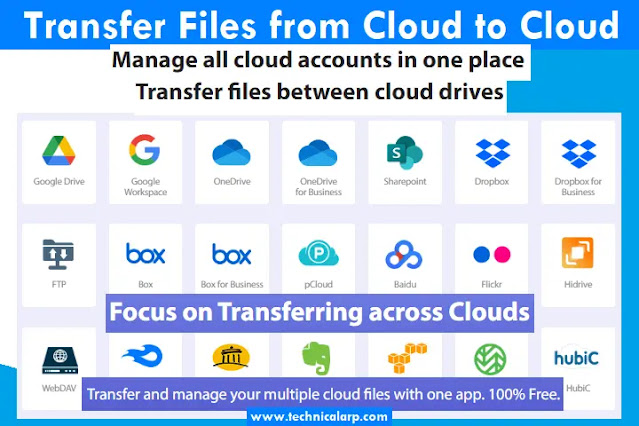
|
| Transfer Data from Cloud to Cloud |
Let's get started.
Choosing a Cloud Transfer Tool
In this case, the cloud transfer app helps you migrate data between cloud storage providers. Also known as cloud-to-cloud transfer or cloud-to-cloud backup. There are many reasons to move from one cloud to another, such as changing providers, consolidating multiple accounts, and more. There are a few things to consider when choosing a cloud transfer application.
- How much data do you want to move and how often. The free app will suffice if you have a small number of files. If you regularly move large amounts of data, using a paid app with more features is better.
- Data Security. You should choose a cloud transfer app that offers two-factor authentication to encrypt data in transit and enhance security.
- Application with an intuitive and user-friendly interface.
Considering the above, I think the best cloud transfer tool is MultCloud.
Best Cloud Transfer Tool for Transferring Cloud Data
MultCloud is a free and easy-to-use web application that lets you manage all your cloud drives from a single interface. It supports more than 30 mainstream cloud services and helps easily sync multiple cloud services in different accounts.
You can also set up an automatic transfer, sync, or backup of files between clouds regularly. Also, thanks to its convenient interface, you can easily and quickly find and transfer the desired files.
1. Visit the Official website
The official website of MultCloud is https://www.multcloud.com/
2. Pricing
MultCloud Offers Free and Reasonable pricing for you to get started. Below are pricing structures based on Storage and the yearly plan.
| Version | Price |
| Free | 5GB |
| 100GB | $9.99/Month |
| 200GB | $17.99/Month |
| 1200GB | $59.99/Year |
| 2400GB | $99.98/Year |
| Yearly Unlimited | $119/Year |
| Lifetime Unlimited | $249 |
3. Features
- Add unlimited cloud accounts and manage data in multiple cloud accounts within the same app.
- Transfer data across multiple cloud accounts, supporting options such as automatic transfer, file filtering, and email notification.
- Sync data across multiple cloud accounts, supporting options such as automatic sync, file filtering, and email notification.
- Back up data across multiple cloud accounts, supporting options such as automatic backup, file filtering, and email notification.
- Batch transfer of sub-account data under the enterprise account.
- 10 custom sync modes, including real-time sync.
- Directly resolve content in URLs, torrent files, or magnet links to cloud accounts.
- Password-protected sharing capabilities.
How to Use the Cloud To Cloud Transfer Tool
Now let's see how to use MultCloud. The whole transmission process is mainly divided into three stages.
1. Create an account
First, go to MultCloud and create a new account from "Sign up Free" in the top right corner.
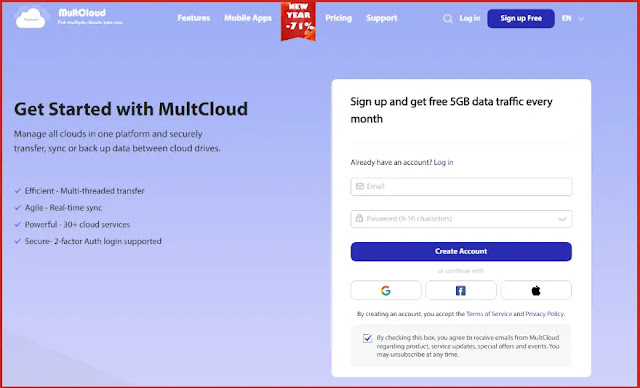
|
| Create Account on MultCloud |
Need registered email address, password, and verification code (confirm that you are not a robot. Four letters consisting of letters and numbers are displayed on the right) ) and click "Create Account".
Alternatively, you can choose to authorize login with your Facebook or Google account.
2. Add cloud storage service
After signing up for an account, the next step is to add your favorite cloud storage services. Once logged in, click "Add Cloud" under My Cloud Drives on the left.
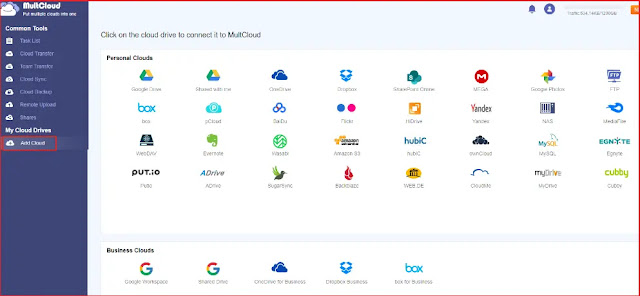
|
| Add Clound Account |
Select the cloud to add, such as Dropbox here. Once selected, MultCloud will ask you to grant access, click "Allow". If you need to add multiple Dropbox accounts, you need to modify the default names to distinguish them.
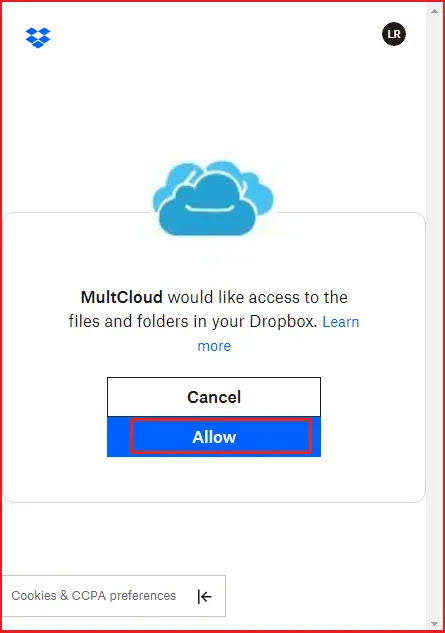
|
| Add Dropbox Account on MultCloud Website |
You have successfully added regular Dropbox to MultCloud. Other services can be added in the same way.
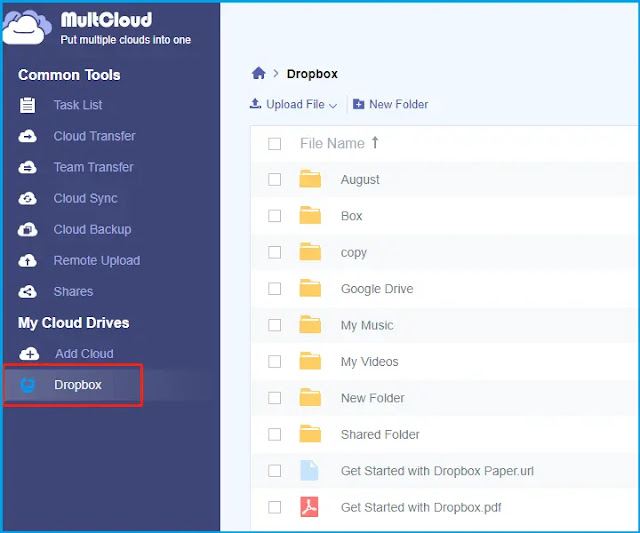
|
| Manage Dropbox Account |
Just because you can manage and manipulate your Dropbox files here doesn't mean you can't access Dropbox using the Dropbox desktop app or web browser you've been using. Rest assured, it only works with the MultCloud service.
3. Transfer files
Try moving files from Dropbox to Google Drive. Create a Cloud Transfer task, select Dropbox as the source, select Google Drive as the destination, click "Transfer Now", and wait for the process to complete, you will find the files transferred from your Google Drive to the target location.
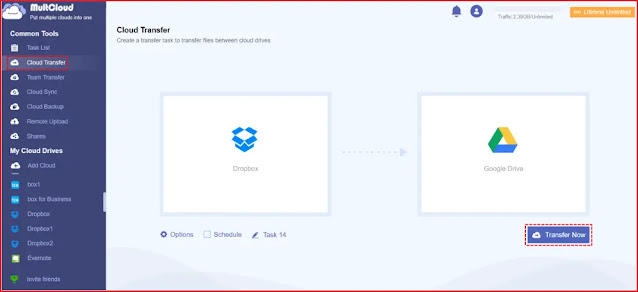
|
| Transfer Files from Dropbox to Google Drive Free |
Notes:
- If you don't want to transfer the entire Dropbox to Google Drive, you can select the directory you need to transfer as the source under Dropbox.
- If you need to automatically move files between cloud storages, you can set the specific time in "Schedule".
- In "Options", you can choose different transfer modes. In addition, mail notification and file filtering can also be set in this interface.
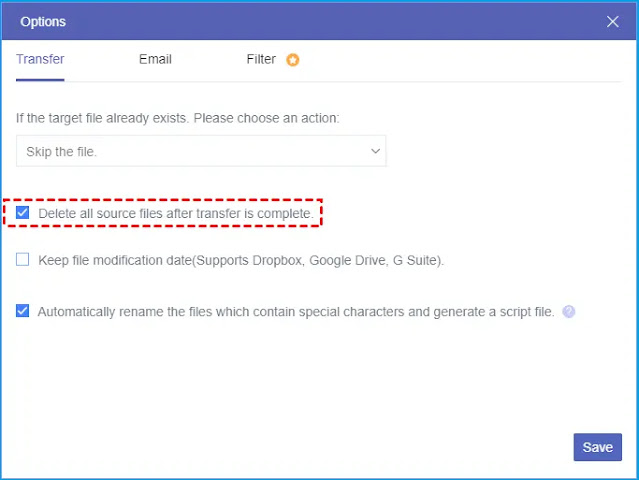
|
| Move files between different Cloud Storage Services |
Summary
I hope you find this article about How to Move files between cloud storage services using Cloud to Cloud Transfer tool. Now, you can easily transfer data from one drive to google drive, cloud migration, backup, and much more.
MultCloud provides an easy way to simplify cloud transfers. Its features make it easy to send and sync files between multiple cloud providers. Not to mention, with MultCloud, your data is safe.
Finally, as cloud computing grows, providers sometimes monopolize storage space, charging huge premiums at their discretion. MultCloud is an easy way to manage your cloud space so you can get the most out of it.
After all, it's often cheaper to invest in MultCloud and use free and more affordable plans from a cloud provider than to keep buying larger plans. Then you can simply combine them all on MultCloud. What's not to like?
So, are you considering MultCloud? Or are you considering other cloud storage services? For example, Cloudfuze, cloudHQ, or Cloudsfer?
Let us know in the comment section.
You may also like:
Best Automated Crypto Trading Platform

ConversionConversion EmoticonEmoticon